#013 - Icons for everyone
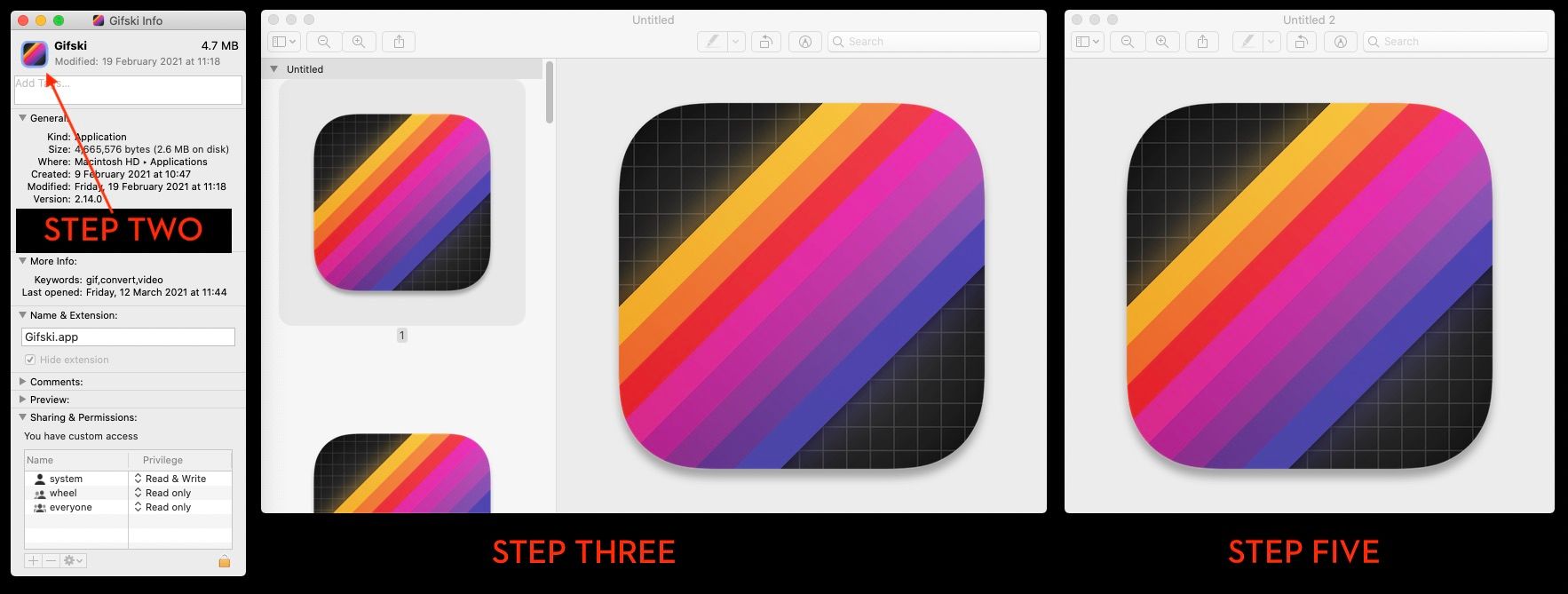
Here is how to snag the icon of any application on a Mac in five quick steps:
- Right click on the application and choose Get Info
- Click on the app icon in the top left corner of the info screen and press CMD+C
- Open Preview and press CMD+N to make a new file from the clipboard contents
- Select the image size you'd like from the Preview side panel and press CMD+C
- Press CMD+N again and now you've got your single app icon to save and use
Why is this useful?
Well it saves time trawling the internet for icons to download if you need them for a motion graphics animation or graphic or something.
Or if you're a post professional like me, who can't resist adding a sprinkle of desk candy (A.K.A really useful hardware interfaces) to your set up such as a Stream Deck or a Loupedeck CT then every now and then you'll want to add a new app shortcut to your layout and this is tip is all you need.
If you're a Windows user then this article from MakeUseOf.com has you covered for everything you could want to know about customising icons in that OS.
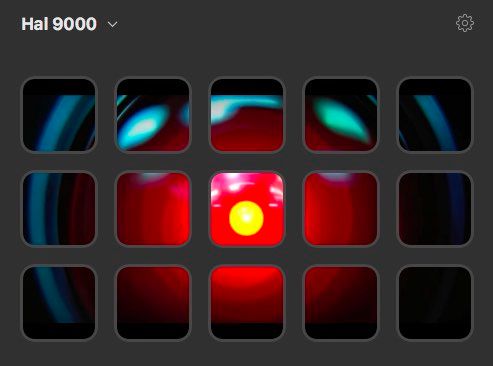
2 Quick Stream Deck Tips When Changing Icons
If you install a newer version of an application and the button no longer works because it is looking for the old version of the app, then you'll have to update it from the button set up, which currently also loses any custom icon you might have previously set up, so it's best to start saving these icons to a local folder for future use, otherwise you'll have to remake them every time.
But you'll also need to update the application that Stream Deck is looking for in the Profiles section of your Preferences (click the Cog), so that your custom layout for that application automatically opens when you switch to it.
Can you tell that I updated my Adobe Creative Cloud apps recently...
I love my Stream Deck and it really does help me to Cut/daily.
P.S. You can download my custom Hal 9000 Stream Deck layout here.
