#196 - Premiere Pro Text [Master] Styles Tip
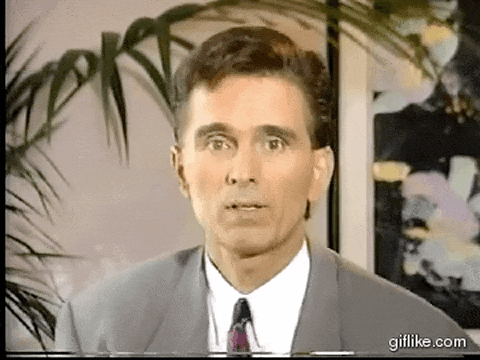
So I had a bunch of text elements in a Premiere Pro project that I had created in the new(ish*) fangled Essential Graphics Panel.
I needed to update them all to reflect a last minute client change and didn't want to open each one, make the individual font and layout changes and then waste a lot of time repeating ad nauseam.
But how to 'copy and paste' the attributes from one to all the other text elements?
Enter 'Master Styles, or, what are now known just as, 'Styles'.
*OK so it's five years old at this point, but it still feels 'new' to me!
Using Styles in Premiere Pro
Styles allow you to establish a set of font choices and effectively save this as a preset which can then be applied to other text elements from the Styles drop down menu.
(FYI - You need to do all this in the Essential Graphics Panel, not the Effects Controls panel with the Text selected, as you can only see the Styles controls in the EGP.)
But I don't want to be opening each one and clicking in drop-down menus.
So how do you apply a Style to all existing text elements at once?
The answer is stupid simple, once you know.
