#248 - Track Targeting Your Way to a Speedier Edit
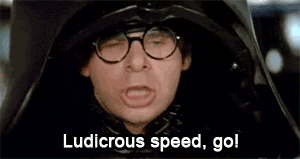
Track Targeting.
You need shortcuts for this, it will make your editing life so much faster.
In Premiere Pro I have these keyboard shortcuts set to toggle on/off these tracks:
- Toggle Target Video 1 = 1 (as in number 1 on the keyboard)
- Toggle Target Video 2 = 2
- Toggle Target Video 3 = 3
- Toggle Target Audio 1 = Alt+1
- Toggle Target Audio 2 = Alt+2
- Toggle Target Audio 3 = Alt+3
- Toggle Target Audio 4 = Alt+4
Why is this helpful? Let me count the ways.
One. When making edits I use H set to 'Add Edit' - which cuts across any and all tracks that are toggled on - I can use my handy shortcuts to ensure I have what I need selected.
Two. When pasting into the timeline, I can quickly and easily get my tracks toggled up correctly, with my handy shortcuts.
Three. When using the arrow keys to move up and down the edits in my timeline, I can toggle on only the correct tracks using my handy shortcuts.
Doesn't sound like much?
Set up some shortcuts, stop reaching for the mouse. Feel the speed.
Want more editing gold on source patching in Premiere Pro and Avid Media Composer?
Read on dear reader, read on.
