#276 - The Benefits of Compounding
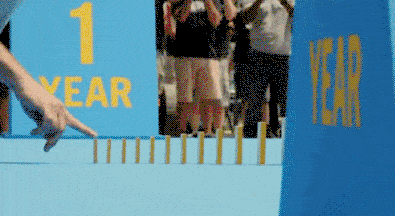
This issue of Cut/daily may be about 8 ways to use Compound clips in Final Cut Pro, but every editor should pay attention because you can apply these techniques in any other NLE.
Some NLE's have default shortcuts, most do not, but you can easily assign them.
If you have something like a Stream Deck, as I do, you can always add a Nest command to that.
Follow the links below for more info...
How to Nest/Compound/Collapse
FCP: Select clips, ALT+G
Premiere: Select clips, Right click > Nest. (There is no default shortcut)
Resolve: Select clips, Right click > New Compound Clip...
Avid: Select Clips, Click Collapse Tracks button (Tool Palette > Other > Collapse)
How to un-Nest/Decompose/Step-In
FCP: Select Compound clip, CMD+SHIFT+G
Premiere: Back in #224 - Simple But Powerful Premiere Pro Tips I Did Not Know, I shared some excellent 'un-nesting' tips from Javier Mercedes, on how to break apart a nested sequence.
The simplest of which is to drag the nested sequence from your Project bin to the timeline and it will do so as the original individual clips, if you have the right button toggled off.
Resolve: Select Compound Clip, Right click > Decompose in Place
Avid: Select Collapsed Tracks, click 'Step In' (or double click to open)
